Adding lower thirds is an easy process. The first step to add our banner to your sequence. The second step is to add text while layering it with your banner. Make sure to adjust the size and placement of your banner and text layers.
Banner
We have a lower thirds banner image which you can download here.
Save this banner in your hard drive and then import it into your bin.
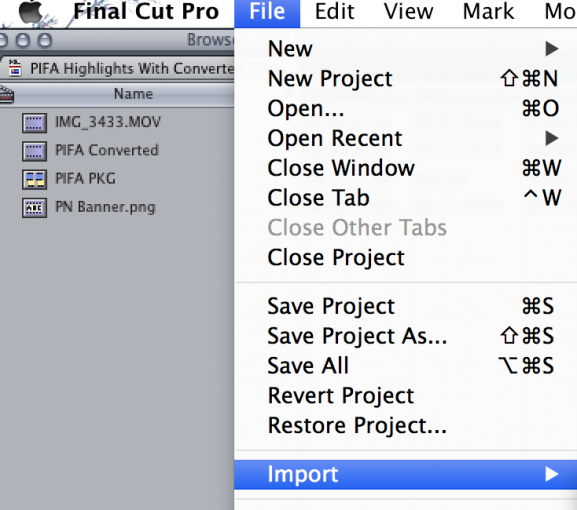
Next you’ll want to place the banner where you’d like it to appear in your timeline. You can simply drag and drop it to the Video 2 channel.
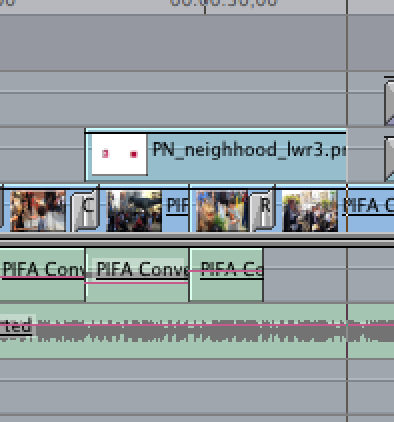
Move and resize your banner. Make sure to click “image + wireframe” in your canvas in order to do this.
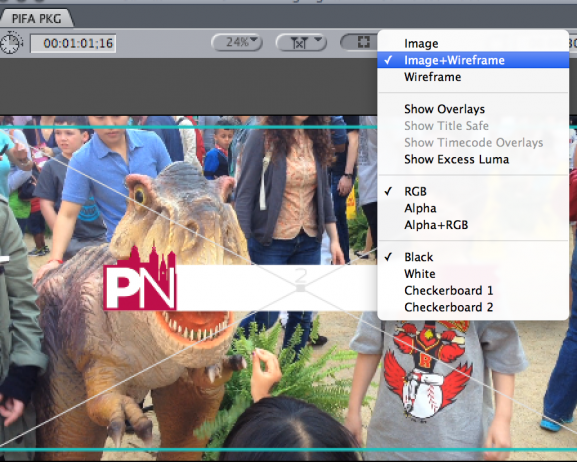
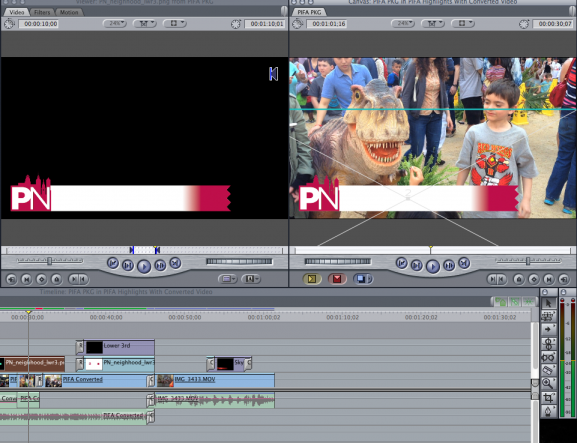
We also recommend that you change the opacity level of the banner to around 88 by clicking “Motion” and “Opacity” in the viewer window.
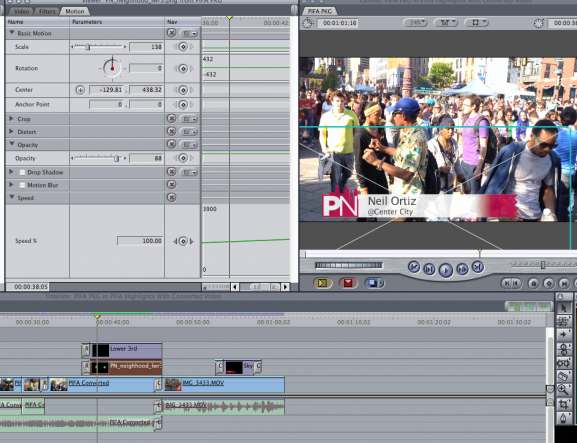
Text
To add text to your project, click the little “A in a film” icon at the bottom of the Viewer window, go to the Text menu, and select Lower Third. To edit the text, click the Controls tab in the Viewer window. You can also change the font, size, color and many other things in this window.
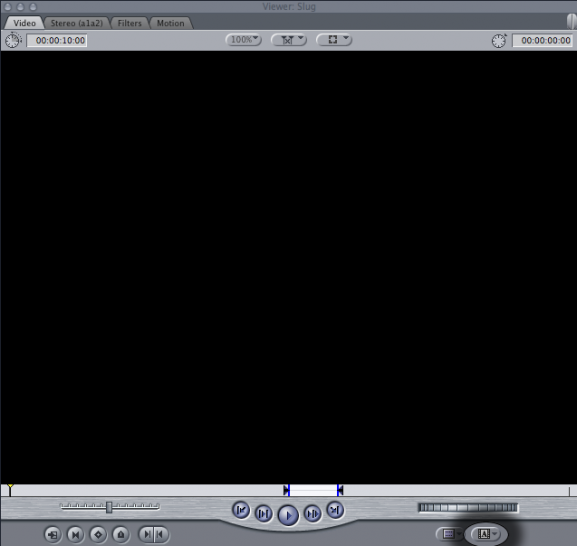
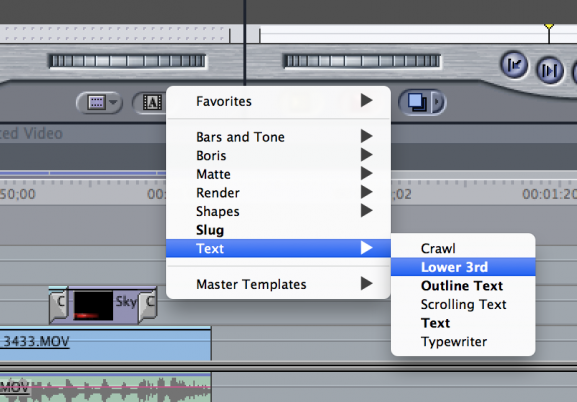
Now place this on the Video 3 channel layered directly above the banner on your sequence.
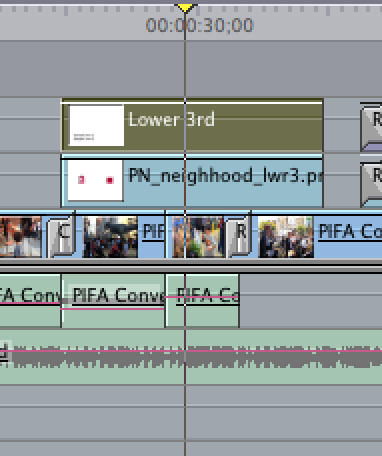
Change and resize the text using the same method mentioned above for adjusting the banner. You can access the text controls by double clicking the “Lower Third” clip on the sequence and clicking Controls in the viewer window. You’ll see the changes when you click anything off this lower dialogue box. Change the color of the text to black or grey.
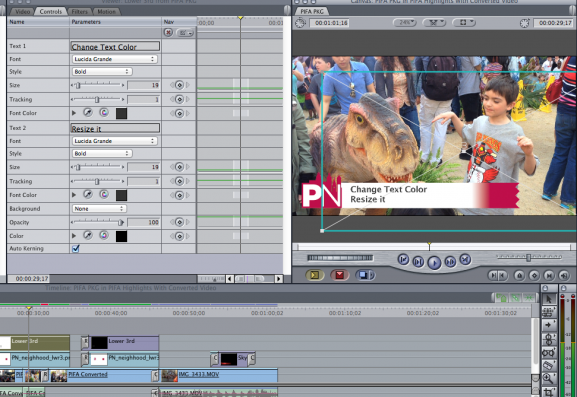
Tip for Next Lower Thirds-
Do a multiple select of the banner and text when you are done. Copy both at once, paste it elsewhere for other lower thirds as needed and simply change the text to make things easy after this. Save a copy of both layers somewhere for future projects & you’ll be all set.

Be the first to comment